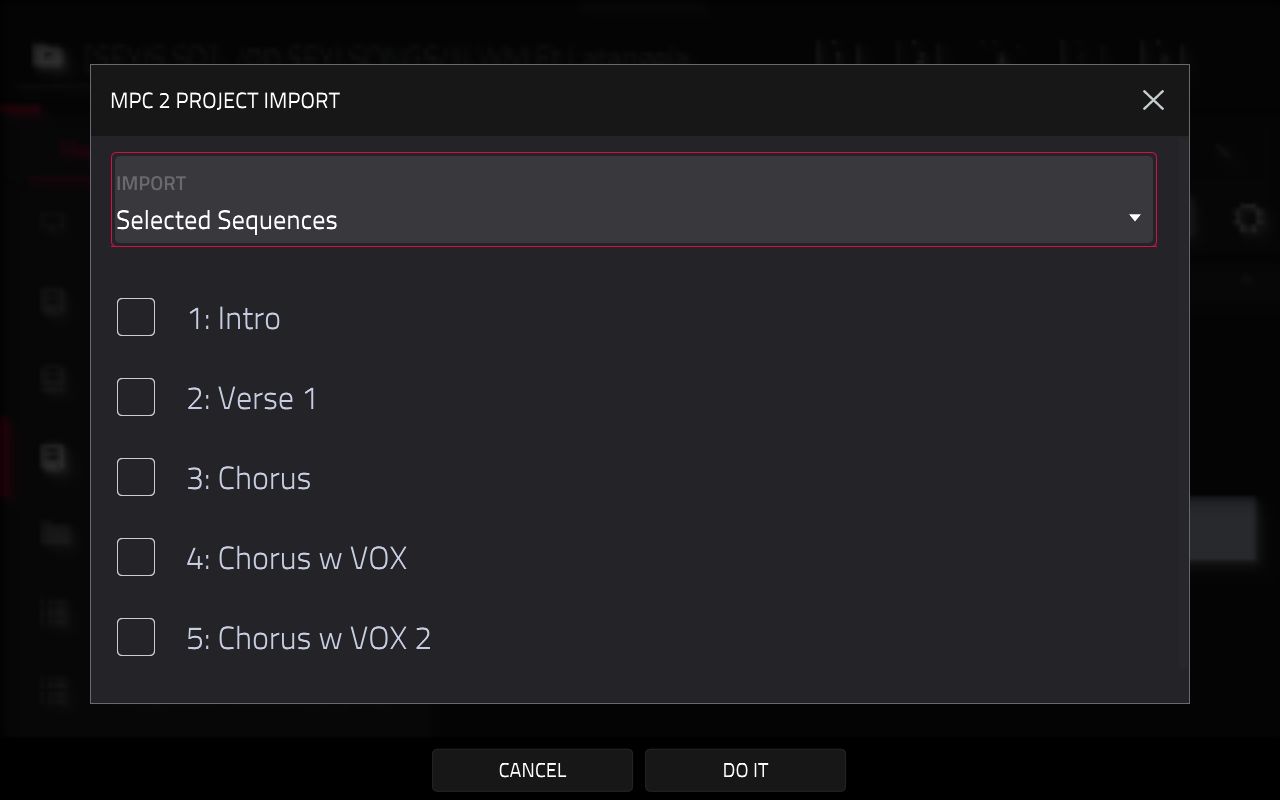The transition from MPC2 to MPC3 introduces significant architectural changes, most notably the unification of tracks and programs into a single track container. With this change, MPC2 projects and associated files will not load into MPC3 with identical behaviour.
Sequence Files (.sxq): Further to this, sequence files may not be immediately visible in the MPC3 Browser. In most instances, sequence files will be located within the Project Data folder(s).
To see sequence files in the MPC's Browser:
- Tap the gear icon (top-right side of the screen) to reveal the Browser Options menu.
- After this, make sure that Hide project data folders is unchecked
- The .sxq files will be in the ProjectData folder as normal
Please keep in mind that .sxq files will be converted into a MIDI track files when loaded from the Browser. Additionally, sequences can no longer be saved as .sxq files due to the architectural changes in the MPC3 OS.
For this reason, it is recommended that you load the project that contains the sequence as described below:
MPC2 Project Import Process: Upon loading an MPC2 project, MPC3 will display a Project Import dialog.
By default, the Import field is set to All Sequences
Using this method:
- MPC3 will attempt to import all sequences and tracks from the MPC2 project.
- If a single track was assigned to a single program in MPC2, MPC3 will create a corresponding track of the same type as the original program.
- If multiple tracks were assigned to the same program in MPC2, MPC3 will create one primary track of the same type as the program, and subsequent tracks will be converted to MIDI tracks with their Send To field pointing to the primary track.
Alternatively, you can set the Import field to Selected Sequences Import
Using this method:
- A list of sequences from the source MPC2 project will be displayed, and you can tick the sequences you wish to import into MPC3.
- The selected sequences will load into their original locations within the sequence list