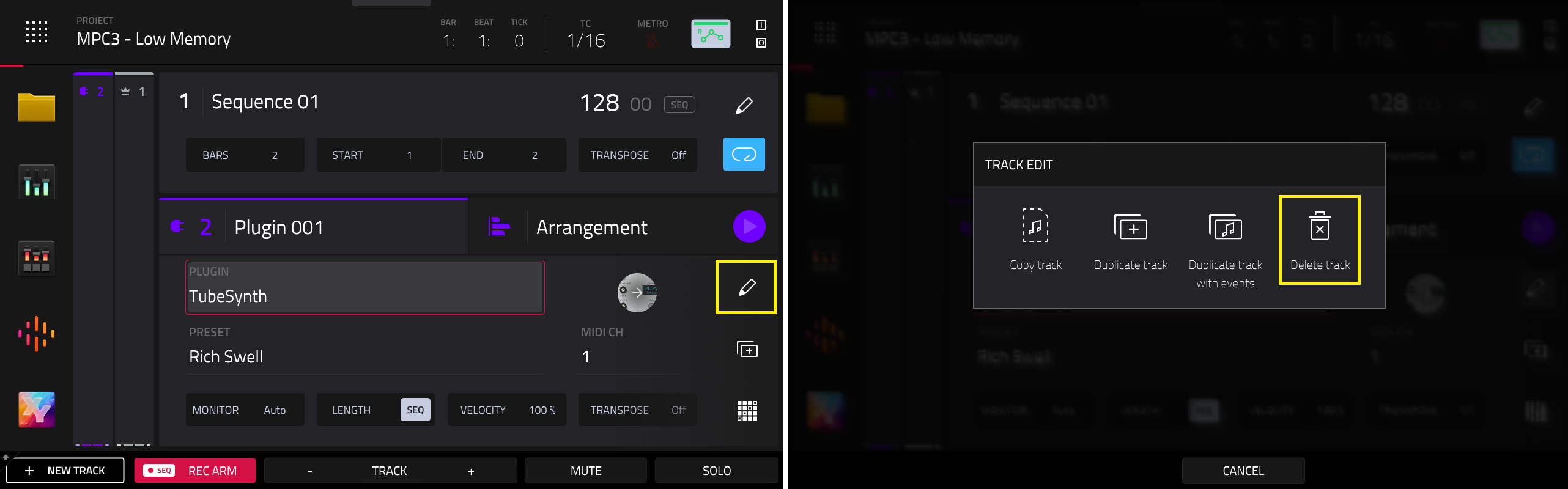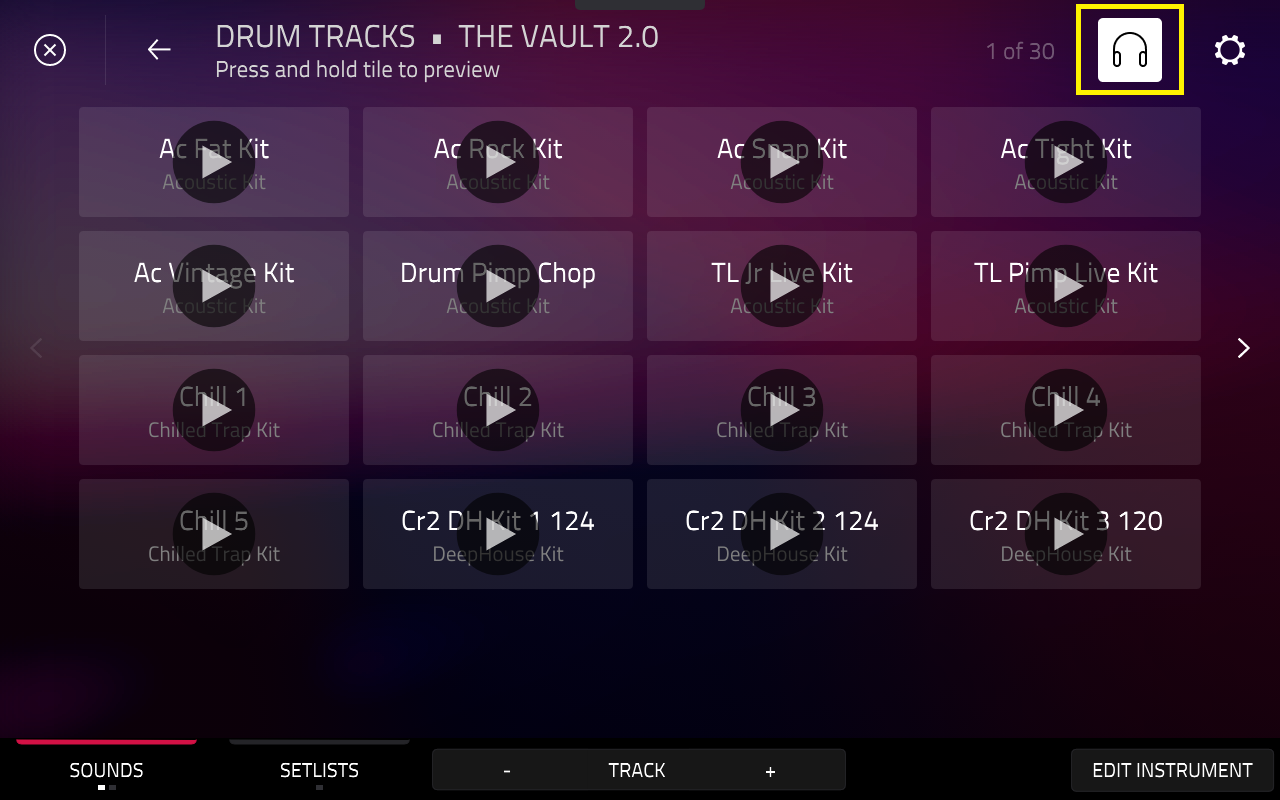If you receive a "Low Memory!" message whilst working on your projects - this typically indicates that your project may be overloaded with active elements, such as plugins, insert FX and drum programs. If your project contains a high usage of such elements, this will be put a strain on the MPC's RAM.
To help alleviate this, we recommend the following steps:
TABLE OF CONTENTS
Controller Mode
If you are working with a heavy project, we recommend using the MPC in controller mode along with the MPC desktop software. In this set up, the MPC will not use its own processor and RAM - it will use your computer's resources instead.
If you wish to remain in Standalone mode, we recommend optimizing your project load in controller mode first using the steps below:
Plugin Limit
It is important to note that the MPC (Gen 1) can load up to 8 plugin tracks per project in Standalone mode. So if by chance you are nearing this number, coupled with multiple drum or keygroup programs loaded in your project - this could very well be causing the message to appear.
To alleviate this, we recommend:
Bounce to Sample / Bounce To Audio Track
The Bounce to Sample function renders the current track in the arrangement as an audio sample and places it in the project’s sample pool. By default, it will be named Bounce and appended with the track name. Use the Audio Tail field to set the amount, in seconds, of extra time added to the end of the resulting audio files.
The Bounce to Audio Track function renders the current track in the arrangement and adds it as a new audio track in the project. The Main Mode will automatically switch to the Audio tab. By default, it will be named Bounce and appended with the track name. This function does not work for MIDI tracks or CV tracks. Use the Audio Tail field to set the amount, in seconds, of extra time added to the end of the resulting audio files.
Main Mode: Tap the pencil icon in the 'Arrangement' tab

Arranger View: Tap and hold the plugin track

After this, you can delete the plugin tracks by tapping the pencil icon besides your plugin track and tap Delete Track.
Deleting Unused Samples
It's also a good idea to delete unused tracks and samples via Menu > Project:

- Delete: In the screen that appears, tap any unused samples to delete all unused samples from the project
- All Samples: Tap All Samples to delete all samples from the project (from all tracks, sequences, and audio or MIDI tracks), or tap Cancel to return to the previous screen.
- Purge: To delete samples from the project (to create more free RAM space for sampling time, audio recording, etc.), tap Purge.
Auditioning Sounds
Additionally, if you wish to audition samples, drum or keygroup programs before loading them into your project, you can do either of the following:
Go to Menu > Sounds > Drum.
Tap the headphone icon (top right corner)
Once enabled, tap and hold on a cell’s play icon to audition the selected sound.
You can also audition demo projects, samples, drum or keygroup programs types via Menu > Browser. Ensure that Auto is enabled via the Audition tab:
Use the six filter buttons to show only specific types of files in the list below. Folders will still be shown in the list.
Tap the P/page icon to show project files only.
Tap the bars icon to show pattern files only.
Tap the four-squares icon to show kit files only. Tap the plug icon to show plugin preset files only.
Tap the waveform icon to show sample files only.
Tap the three-pages icon to show all file types.