First, identify the MIDI channel that each of your MIDI controllers is using. If you’re unsure, refer to the documentation that came with your MIDI keyboard, which should include instructions on how to change its MIDI channel.
Configure one keyboard to MIDI channel 1 and the other to MIDI channel 2, then proceed with the steps below...
1. Go to Menu > Preferences > MIDI / Sync, and ensure that the TRACK button is enabled for both of your MIDI controllers under the Input Ports section.
2. Go to the Main screen, select the plugin icon, create a name for Track 1, then select a plugin and preset for Plugin Program 1.

3. Select Track 2 and create a name for it, select the plugin icon, create a new Plugin Program, then select a plugin and preset for Plugin Program 2.
4. Select the eye icon, then select the 3rd tab from within the pop up side menu.


5. Tap the MIDI Input field and use the main encoder to select one of your connected MIDI controllers.
Note: there may be multiple instances of your controller listed. This can happen if your controller has a port for transport, and another for keys. If you can't hear anything at first, please continue to search through the options for your keyboard.
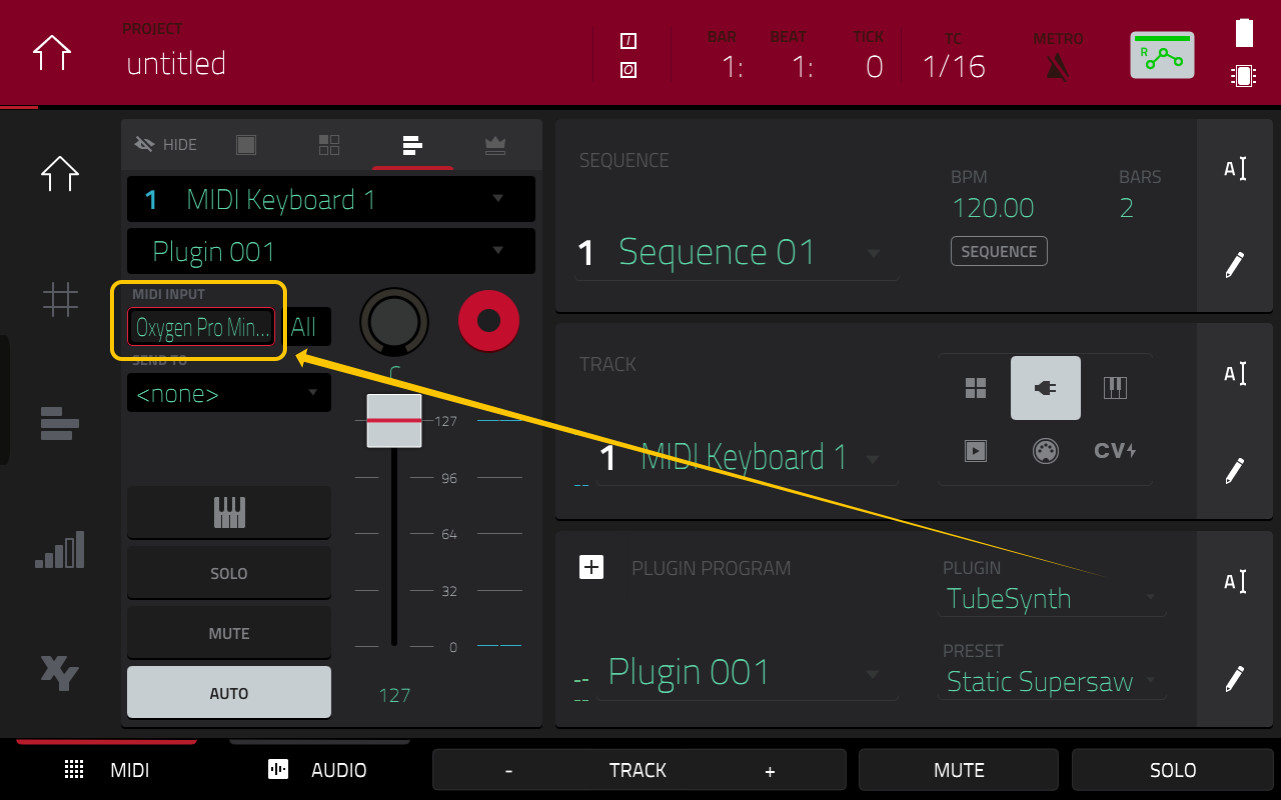
6. Tap the All field and use the main encoder to select the MIDI channel which your connected MIDI controller is set to.

7. Go back to Track 1 and follow steps 3 - 5.
8. Tap the Track View option on the left-side of your MPC, hold the Shift button, and record enable both Track 1 and Track 2.

Following this, you should now hear each MIDI controller triggering its own plugin on separate tracks simultaneously.
