The MPC 2 plugin allows users to combine the MPC controller mode functionality with their favorite DAW. By loading the plugin, the MPC hardware acts seamlessly as a controller for the software, within the familiar workflow of your DAW. Not only is it possible to record MIDI to the MPC plugin, but with the below steps, this can also be recorded directly to a different MIDI track in your DAW, for control of other software instruments.
1. Firstly, open your DAW, and load a new MIDI/Software Instrument Track.
2. Add the MPC plugin to the track, and connect your MPC hardware in controller mode.
3. Within the MPC plugin preferences, please select 'to host DAW', as the recording/overdub option within the hardware tab:

Note: For PC users, an internal MIDI port driver may be required. If so, a driver installation prompt will appear below the option to select 'Host DAW', where you can then run the installer.
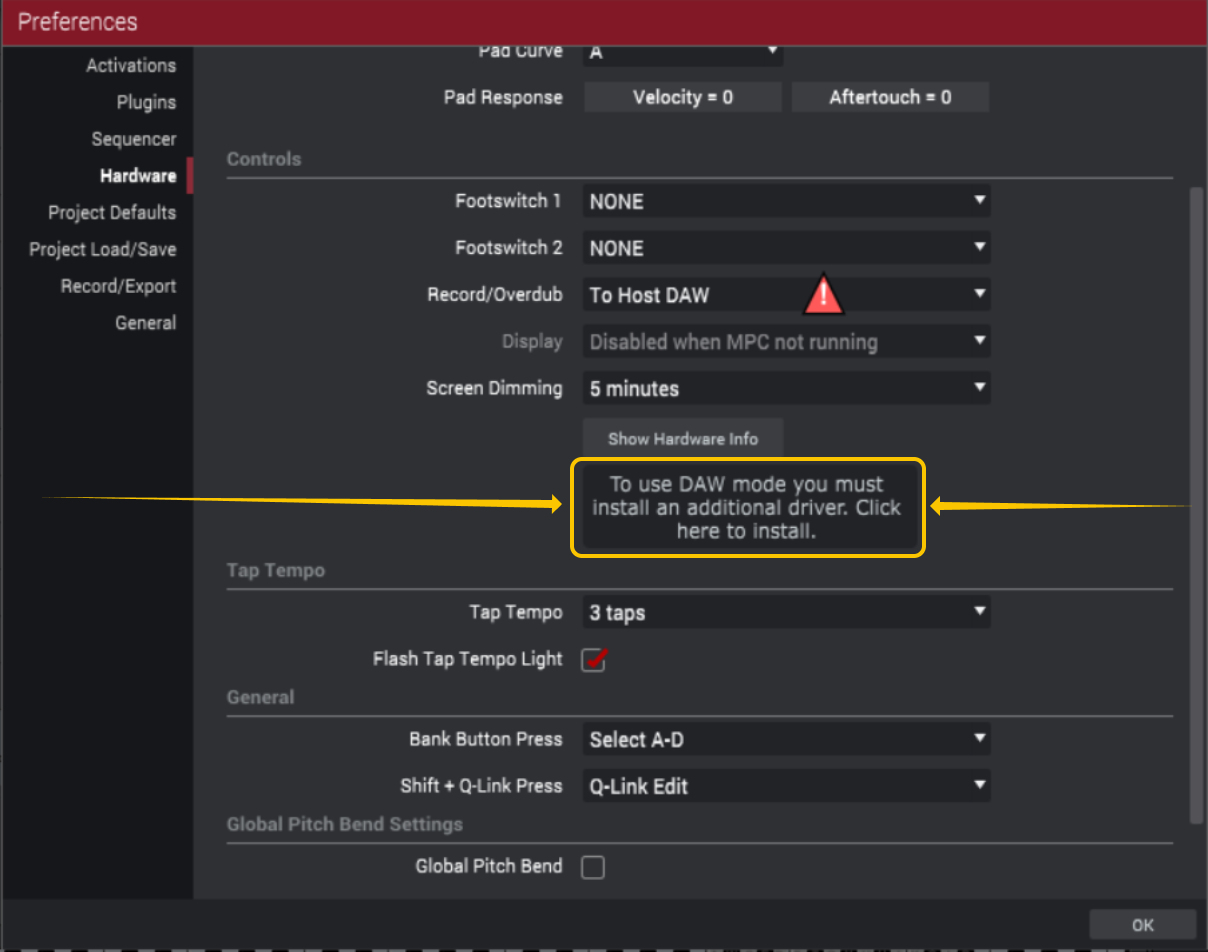
4. For the MIDI track within the plugin, select MIDI as the program type, and 'DAW' as the output port, as seen below:

5. Create a new MIDI track within your DAW, and select the input port of this channel as 'MPC'. In some DAW's, such as Ableton, you may need to select this again in another dropdown box:

6. Record arm the secondary MIDI track, and you should now see MIDI input being received when triggering pads or keys on your MPC hardware.
The MPC plugin is now routed correctly within your DAW! Should you experience any issues with setting this up, please do not hesitate to get in touch with our support team here.
