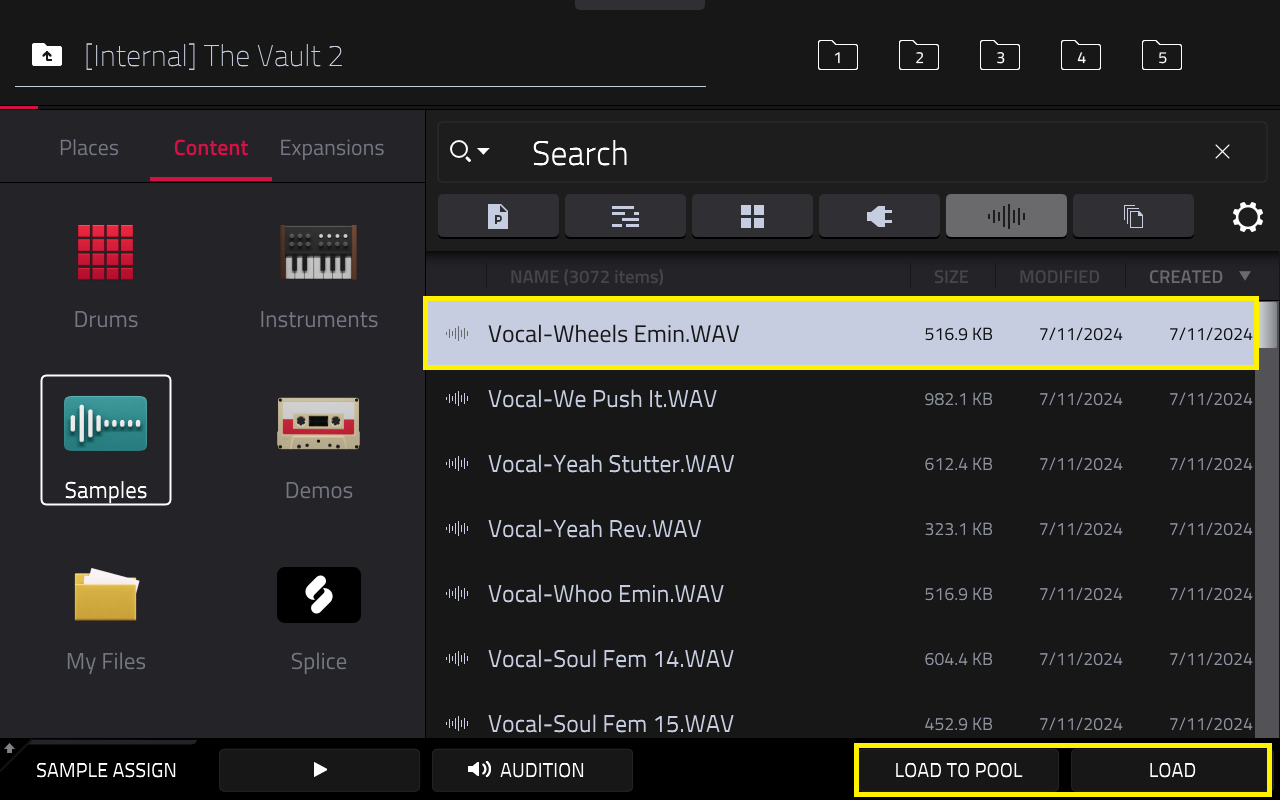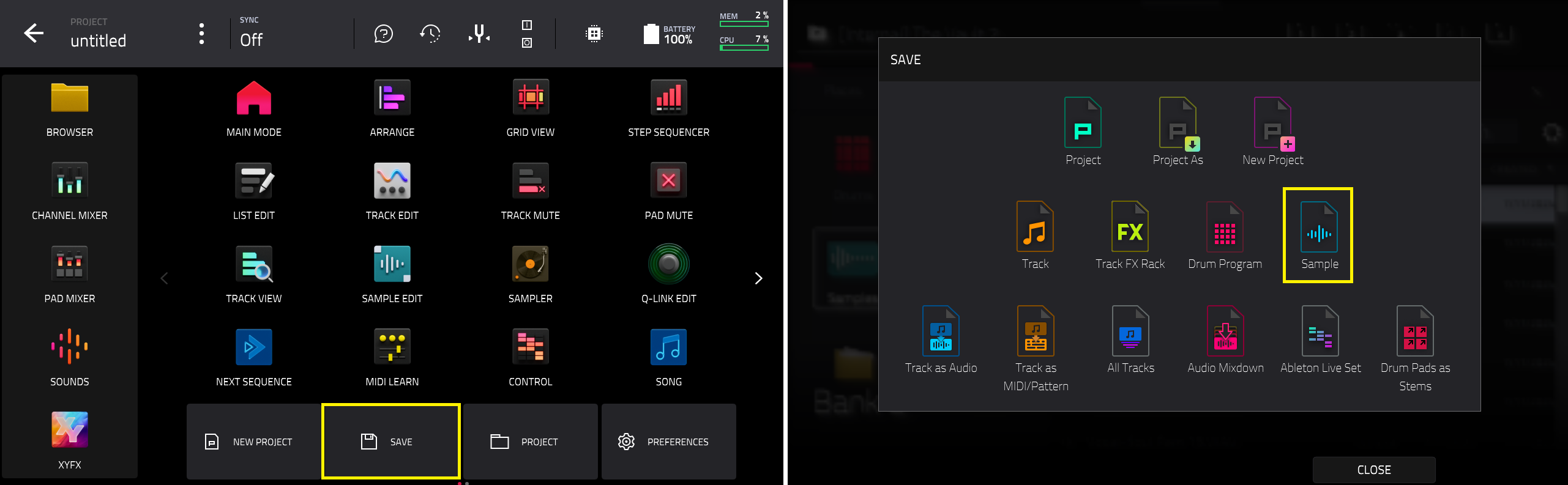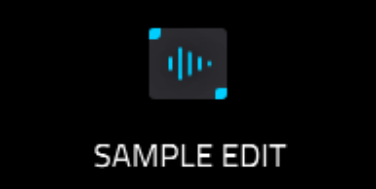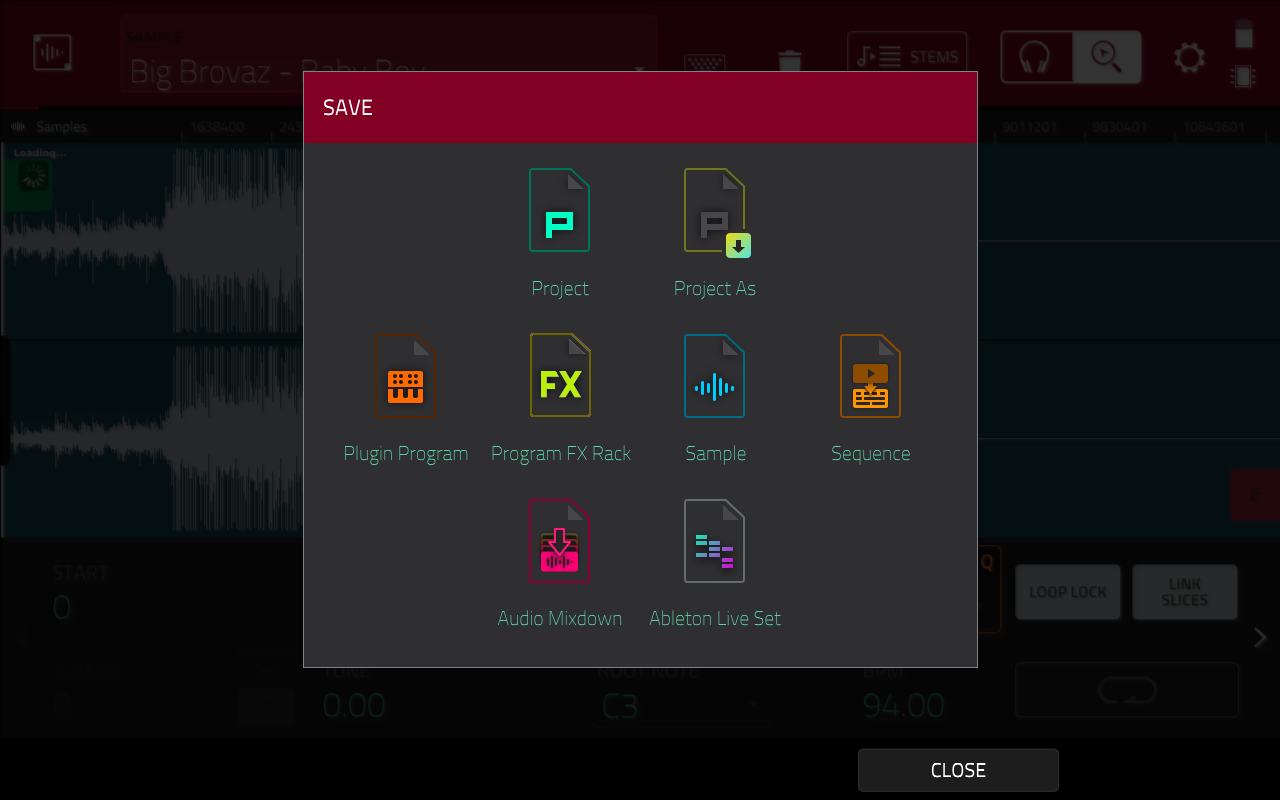This article explains the simple steps to quickly save samples in your MPC project.
TABLE OF CONTENTS
MPC 3
1. Load a sample via Menu > Browser > 'Load To Pool' or 'Load'
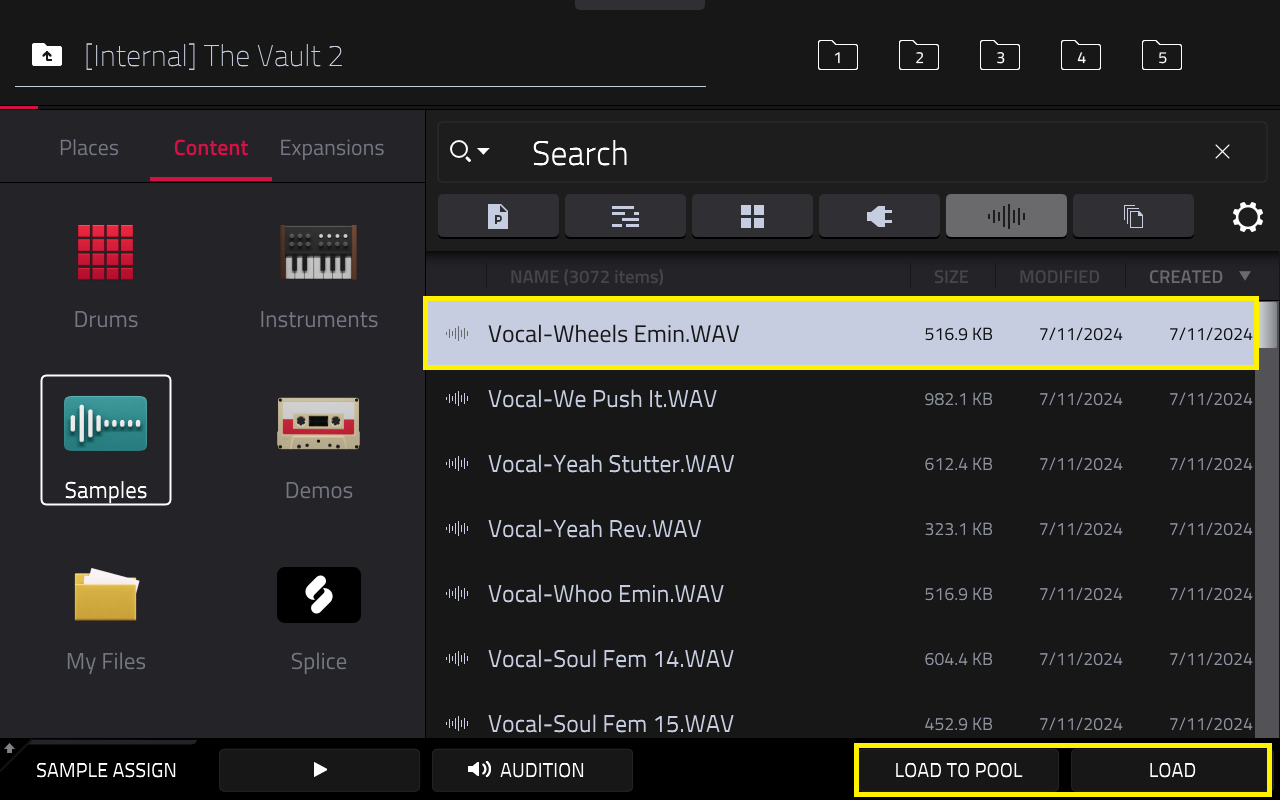
2. Go to Menu > Save > Sample
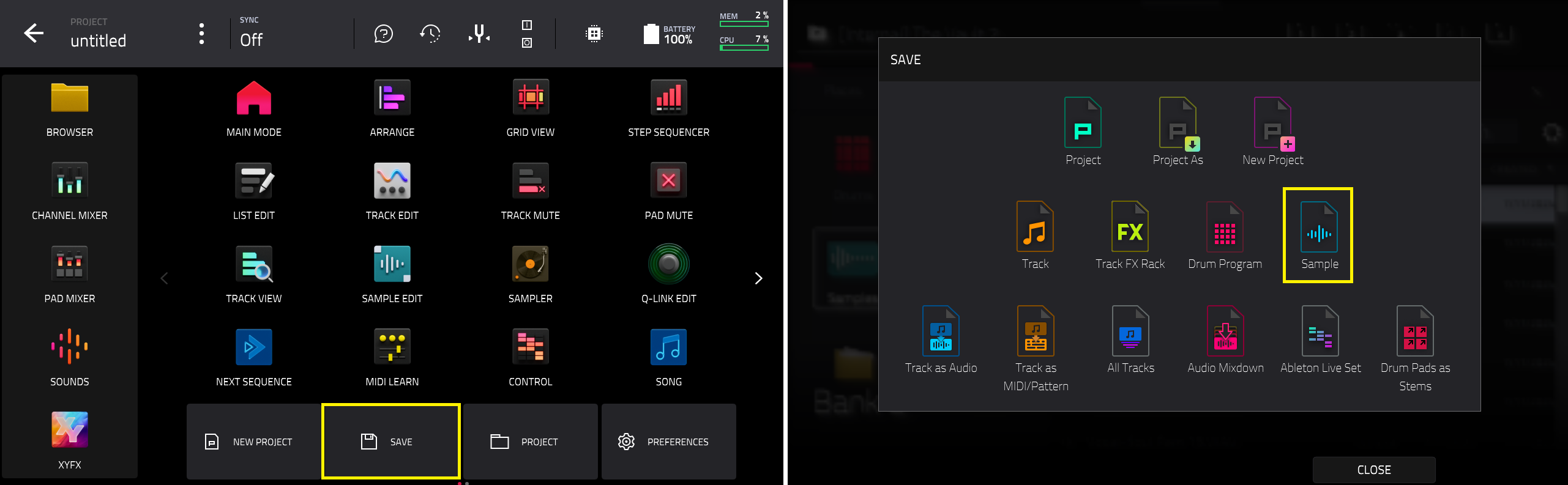
3. Save the sample to your desired drive location.
Tip: We recommended using an external drive rather than the MPC's Internal Drive for storage purposes.

MPC 2
1. Load a sample via Menu > Browser. The sample will appear in Sample Assign:

2. Go to Sample Edit and select your desired sample in the sample pool:
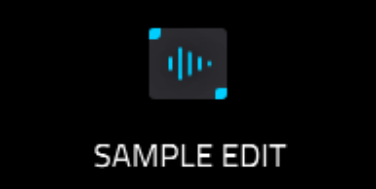

3. Once a sample has been selected, Press the Menu button > Save > Sample:
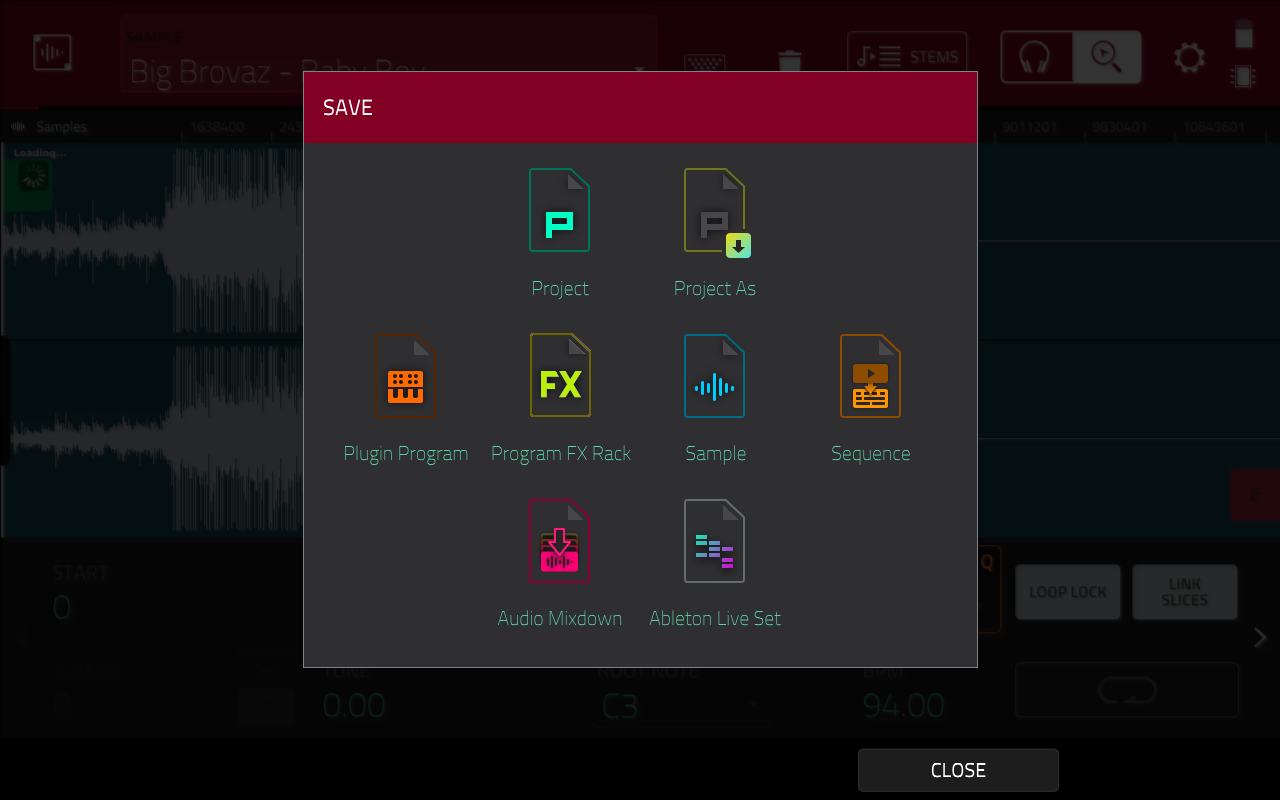
4. Save the sample to your desired drive location.
Tip: We recommended using an external drive rather than the MPC's Internal Drive for storage purposes.
Saving Samples via Main Mode:

1. Ensue that a drum program is loaded and a sample has been assigned to a pad:

2. Press the MPC pad which contains the sample you want to save:

3. In Main Mode, tap the pen icon in the drum program section on the right:

4. Tap Save current sample:
5. Save the sample to your desired location.
Tip: We recommended using an external drive rather than the MPC's Internal Drive for storage purposes.
Note: This process can also be applied to plugin, key group, clip, MIDI and CV programs via Save Current Program