
In this guide, we will be outlining how to install the preset expansion kit in its entirety:
CONTROLLER MODE
1. Please open the inMusic Software Center and under "My Expansions", click "Download" & "Install."
2. When you go to load Air Flavor Pro in your DAW or MPC software, the presets will then be deposited into the plugin and will appear like this in its own section:

Please note: That these expansion files can only be used with the Air Flavor Pro plugin and will only be made available to you if downloaded from the inMusic Software Center correctly.
STANDALONE
Please refer to the inMusic Software Center for this portion of the guide after the purchase has been made and you are logged into your inMusic Profile.
1. Please open the inMusic Software Center and head over to "My Expansions"
2. Click the dropdown menu near the icon for the expansion. and select "Download" on the Standalone version.
3. Click "Install" and wait for this to complete.
4. Once the installation has finished, click "Show in Folder" This will bring you to the main destination folder for the expansions contents in which there will be a "read me" file to complete the installation process.
Note: On default, all expansions will be downloaded to the following location:
Windows: C: > Users > [Name] > Downloads > inMusic
Mac: Macintosh HD > Users > [User Name] > Downloads > inMusic

Important: Ensure Flavor Pro is activated in the Activations menu on your MPC via Menu > Preferences > Activations. If you do not have Flavor Pro, please purchase it at: MPC Store - Flavor Pro
1. Open up AIR Flavor Pro as an FX insert on your desired track:


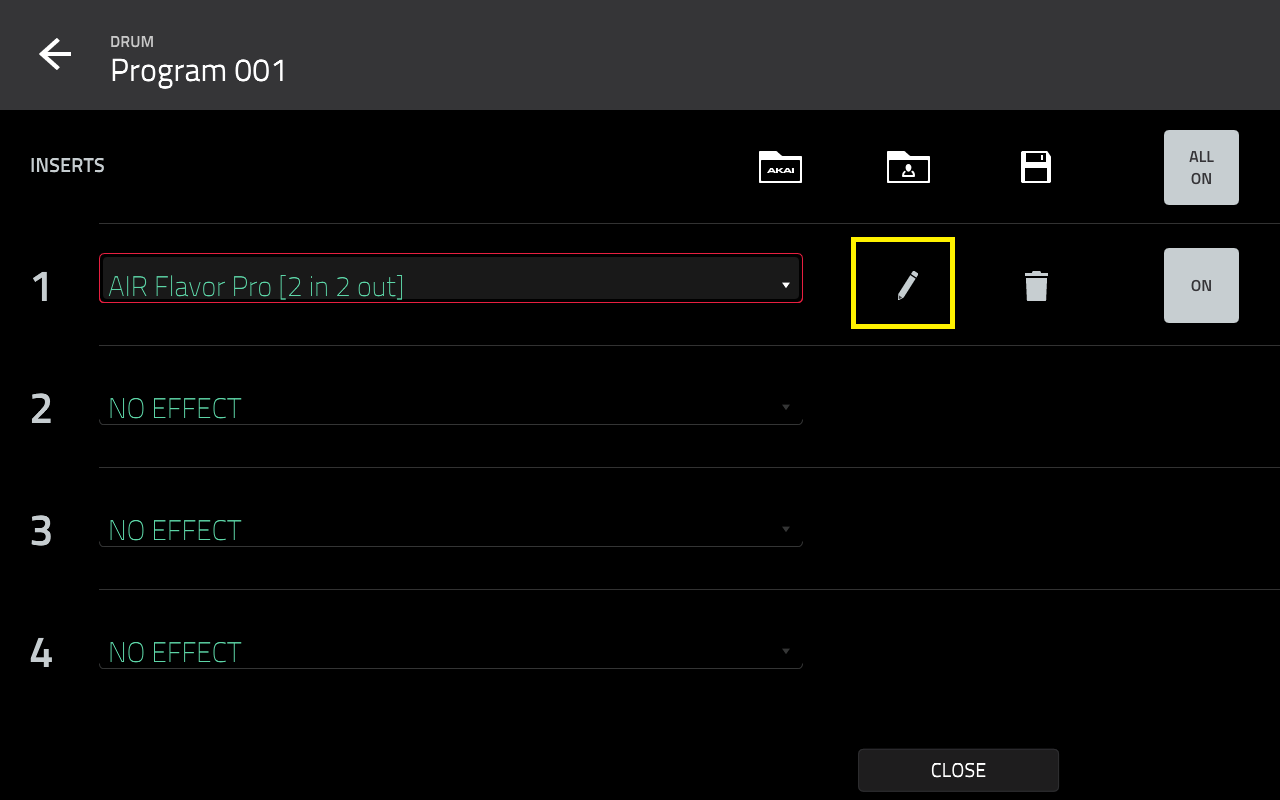





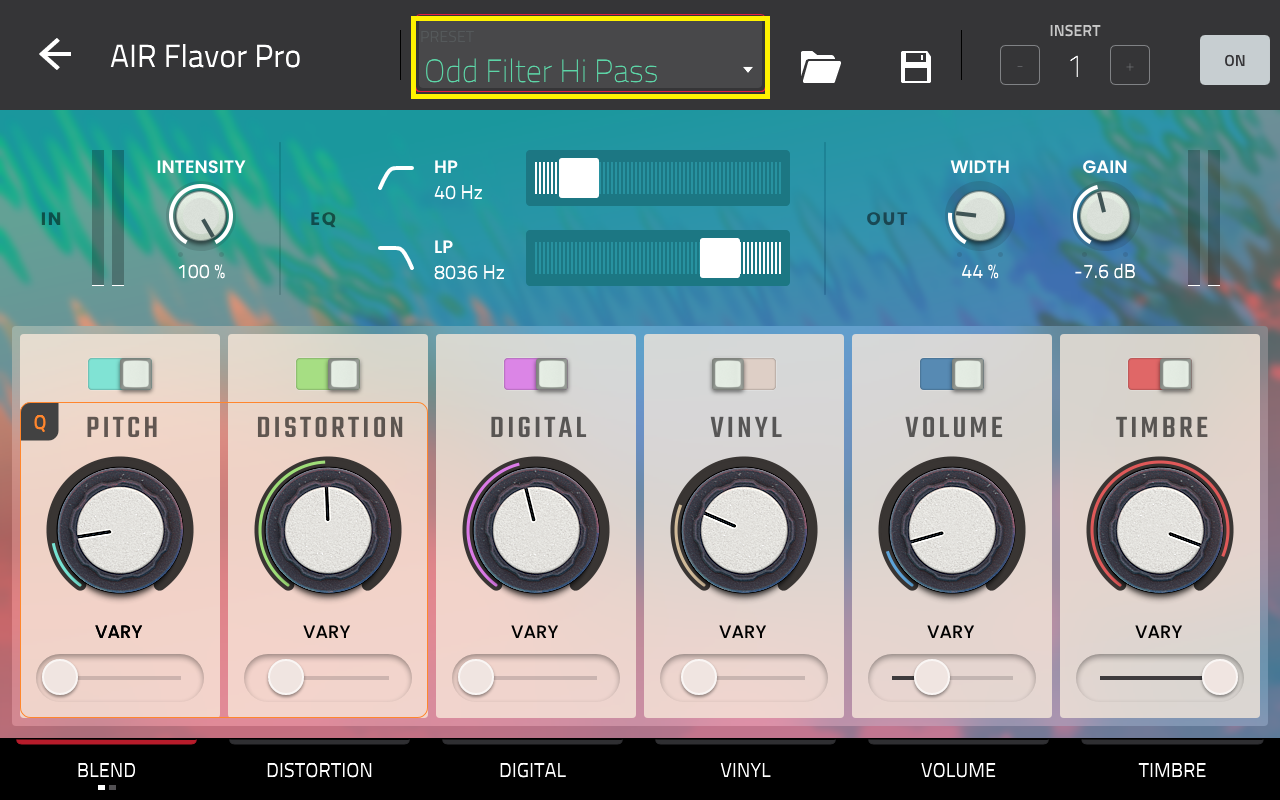
Thank you for your time and for reading this article, we hope this information is helpful.
For more resources and an extensive library of video tutorials, please visit our YouTube page here
