
In this guide, we'll walk you through the precise steps for installing Loom II presets, enhancing your synthesizer with new and diverse sounds. Follow these instructions carefully to integrate your presets into Loom II.

Now, place the preset folder in the following directory based on your operating system:
For PC Users:
Path: C:\Users\username\AppData\Local\AIR Music Technology\Loom\Presets
For Mac Users:
Path: C:\Users/username/Library/Application Support/AIR Music Technology/Loom/Presets
Verify that the preset folder is now visible in the "User" section within Loom II. Now that you've placed the expansion folder into the appropriate location, you will see the expansion folder in the "User" folder, within Loom II's browser.
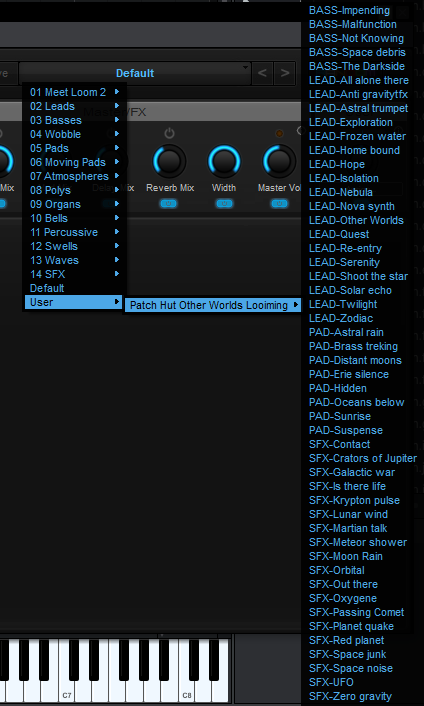
Following these steps will ensure a smooth integration of new presets, expanding your options of sounds within Loom II.
