Finding Your Software Serial Code
- First, download and Install the Software Manager for Windows or Mac
- Launch the APC Software Manager.
- Click "Install" on each plugin listed to install the necessary plugin data files (Hybrid 3, Mini Grand, and Velvet)

- Head back to your inMusic Profile, to locate your software serial code.
- Click "Get a serial" (this is the code that is needed to authenticate your software content)
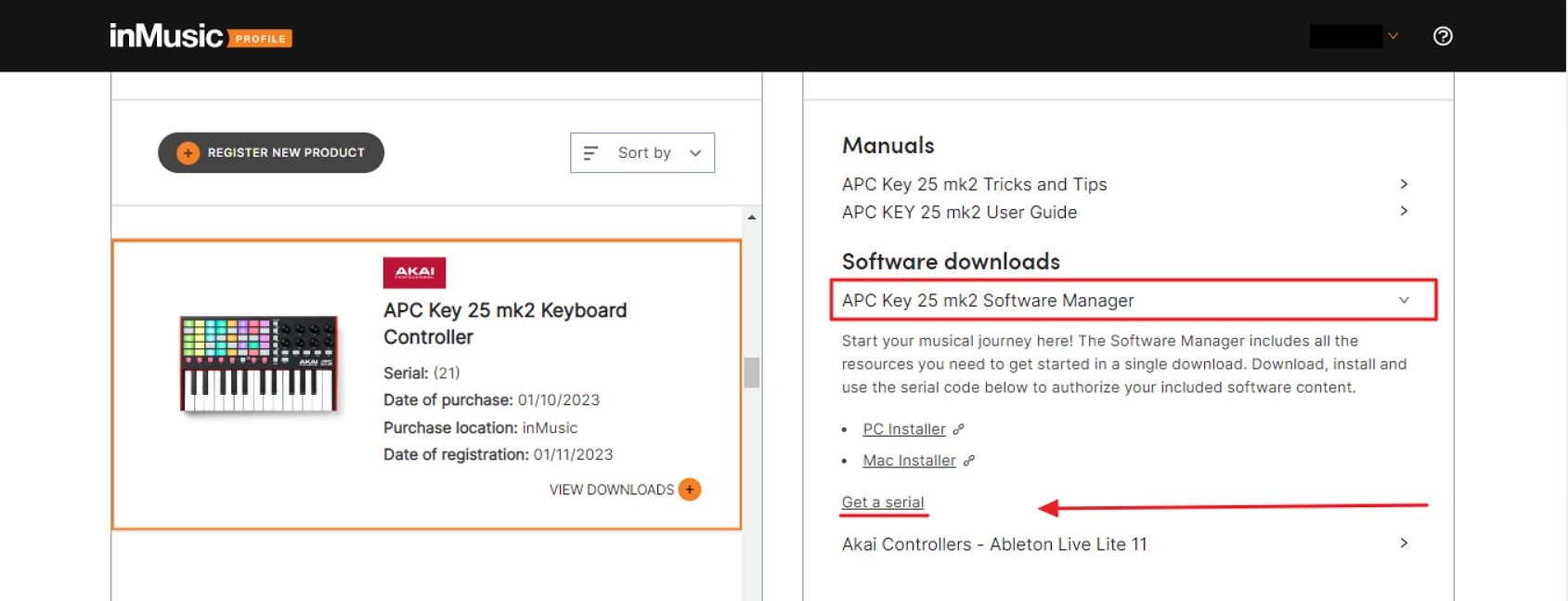
This will then generate a 30 Digit Software Code that will need to be pasted into a desktop application called.
"ILok License Manager"

ILok License Manager Activation
- First, you will have to create a Username here if you do not already have an Ilok User I.D.
- Next, Install Ilok License Manager here for Windows or Mac OS

- After you have successfully created an ILok user ID you will need to sign into the desktop application
- the desktop application icon will appear on your computer, and look like this:


At this time, after the code has been pasted this window will show that the license has been validated.

At the next screen it will ask you to choose a location for activation, it is recommended to choose your computer.
Finalizing The Installation Process
For a more extensive list of tutorials, head over to www.akaipro.com or to find out more about your controller, head over to our YouTube page at: AkaiProVideo - YouTube

